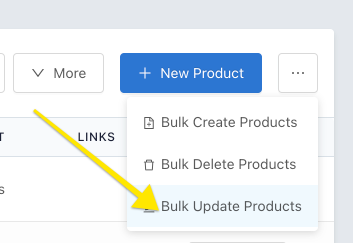Sometimes you need to update Unit Pricing, or Price Level pricing in bulk. You can do this using Bulk Update feature.
First, Export the product list. It is recommended you only keep the products you want to update and remove the rest from the exported list.
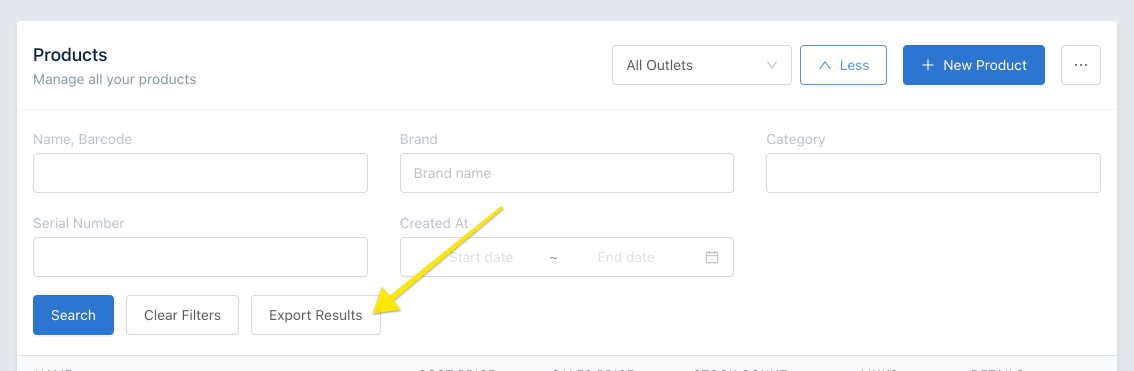
To Update Unit Pricing
Add a column to the file named Custom_UnitPrice_{unit} and set the price you want. You can set the price as -1 if you want to unset the overridden price.
Eg: If you have a unit calledkg, to update it add a column calledCustom_UnitPrice_kg. Make sure the unit name matches exactly.
To Update Base Price for Price Level
Add a column to the file named Custom_PriceLevelBase_{level} and set the price you want. You can set the price as -1 if you want to unset the overridden price.
Eg: If you have a Price Level calledWholesale, to update it add a column calledCustom_PriceLevelBase_Wholesale. Make sure the price level name matches exactly.
To Update Unit Price for Price Level
Add a column to the file named Custom_PriceLevelUnit_{level}_{unit} and set the price you want. You can set the price as -1 if you want to unset the overridden price.
Eg: If you have a Price Level calledWholesaleand a unit calledkg, to update it add a column calledCustom_PriceLevelUnit_Wholesale_case. Make sure the price level name matches exactly.
After making the changes, Goto "Bulk Update Products" and upload the excel.